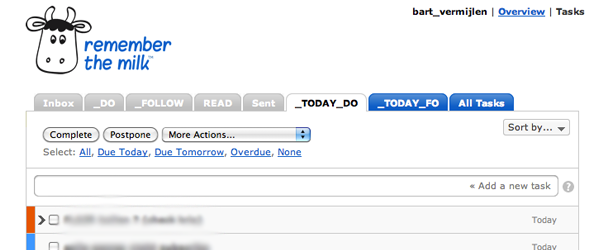
Time management is more than a passion to me. It’s a necessity. Being – more or less – a control freak (at work), I need to manage my time if I want to prevent myself from going insane within a few days. I need time management so I can stop focussing on trying to remember what I should do and start actually doing things. I could write a few books on why I feel time management is important, but I won’t go further into that subject right now. Instead of focussing on the why, I want to show you my personal system.
The system is based on GTD (Getting Things Done) by David Allen, Inbox Zero by Merlin Mann, a training I got from Priority Makers and insights gathered through a multitude of other books (e.g. Rework and 4 Hour Work Week).
You’ll notice it is a very simple system, although is not easy to use. It requires rigorous self discipline, a bit of geekiness and some more discipline.
Inbox Zero
To collect all my tasks I use my inbox. Easy. I don’t have subfolders in my inbox. Just one “archive” folder. I try to check my mailbox only 4 times per day. Every time I go into my inbox I try to empty it. At the end of the day, my inbox is empty 2 days out of 3.
1 list
I use Remember The Milk. I have two main categories: DO and FOLLOW. In “Do” I put all the actions I have to do. I try to describe the task and the desired output as good as possible. I make the task as small as possible.
In “Follow” I put all actions from others I’m waiting for. Those are the only two categories. Every task is given a priority (1, 2 or 3) and a due date. If the task refers to an e-mail, I add a link to the message.
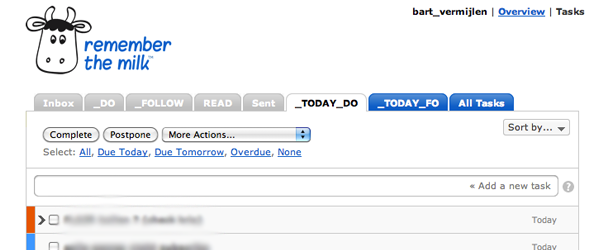
In RTM I have 4 custom lists. Two for the two main categories, and two for the main categories which show only those tasks that are due today (“Do_Today” and “Follow_Today”). I use the two “today” lists as my actual work dashboard. This way I only focus on things I have to do today.
(The Inbox and Sent are default RTM lists. The Read list is something I tried a few months as a read later tool.)
The rules
- I don’t waste time on multiple subfolders in my mailbox. There are only 2 folders: Inbox and Archive. This seems hard, but you should give it a try. It saves a lot of time when you don’t have to classify every single email.
- I try to check my email only once every 2 hours. Die-hard time-management guru’s would even advice you to do it only once or twice a day. I’ve noticed that in my kind of job I need to check-in at least every few hours.
- The best functionality in my email program is the “Offline” mode. It allows you to work in your Inbox, without being distracted by incoming email.
- Only use one collecting place (Inbox) and one list (RTM). When you start having multiple to do-lists, you’re lost.
- Always try to specify your tasks as good as possible. Focus on the actual task, in the smallest possible way. Make multiple subtasks with multiple due dates if necessary.
Important: each person is different, and so is every time management system. Don’t see this as the ultimate system. It’s just a system that works for me.
P.S.: There are a multitude of good tools available next to RTM, e.g. Wunderlist, Google Tasks, Outlook (one of the most flexible task systems!), … I like RTM because it has good keyboard shortcuts, and is supported on multiple platforms.
P.P.S.: RTM doesn’t have a native Mac OSX application, but you can easily simulate this with Fluid.
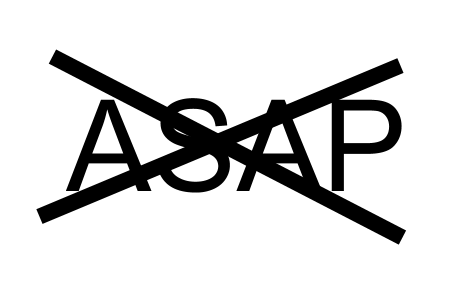
A handy way to keep your inbox empty 3 days out of 3 is Boomerang for Gmail. Throw emails away out of your inbox until you want to handle them.
Hi Bart
Glad to see your own personal Time-Management setup. It’s always interesting to see how people organize their tasks.
I’m using Asana (https://app.asana.com/) for a while now (Personal & Work) and I’m really enthusiastic about it. It has all the basic functions, without unnecessary bells & whistles.
Asana for Work (small team)
We made an Workspace for a client, with projects for each brand. In each project we use the priority headings to mark weeks and sort our tasks accordingly. One priority heading is used for all tasks that aren’t scheduled yet. The context for each task is available in the taskname (e.g.: Analysis | …), tags (e.g.: Prio1), due date, assignee, task description, subtasks, …
It seems a bit complex at first, but you quickly get the hang of it. Insights can be gained because of this structure on Workspace, Project, Tag, & Personal level.
Asana for Personal usage
One workspace, one project, a list of tasks divided by (weekly) priority headings, … basically a scaled-down & more simplified version. It does the trick as long as you have the self discipline to maintain it. 🙂
Looking forward to your next posts.
Yves